Creating a blog using Meteor [Tutorial]
The purpose of this post is to show you how to create a very simple blog app in Meteor. This tutorial, just as the development itself, should be time-efficient, so instead of writing everything from scratch, we’re going to use packages that can help you speed up your development cycle and be more productive.

The purpose of this post is to show you how to create a very simple blog app in Meteor. Instead of writing everything from scratch, we're going to use packages that can help you speed up your development cycle and be more productive.
Disclaimer: I assume you have completed at least the official Meteor tutorial as this one is certainly not tailored for absolute beginners.
Let's start by creating our project.
tsx
Change the directory and start the web server. Open the browser at http://localhost:3000 and we can start our journey. ;)
tsx
Aaaaaand action
We can safely remove the boilerplate code created by the framework itself, as we're not going to use any of it.
tsx
There are three 'official' ways to structure your app. In the first one, we're supposed to keep all the feature directories in the root-level of our app with special directories client, lib and server inside them. It may suit some apps, but I think it can get quite messy in no time.
Second one, the one I chose for this project, in my opinion is the simplest in terms of keeping in mind where everything is. It keeps the special directories on the root level and the feature directories inside of them. Thanks to this method, it's easier to keep files in the right order.
If you need to change something in the part of your app that is presented to the end-user, you know that you have to look for this file in the client. Analogically, if you need to change something server-related, you can easily locate the file in the server directory.
The third one is for more advanced users and it consists in keeping every feature in separate package, which is helpful in terms of code reusability and making code dependencies explicit.
Let's create our base file structure, which can be tweaked to our needs later.
tsx
Two essential packages for this project are iron:router and twbs:bootstrap. First one is for creating routes within the application and the second one is pretty obvious.
tsx
After installation it would be a good idea to create layout, therefor our blog doesn't look like it's from the '90s. I'm not much of a web designer, so we'll have to go with this one:
client/shared/main.html
tsx
Feel free to adjust it to your own taste ;)
Assuming that some (future) parts of this app might look completely different, it would be a good idea to extract the main layout to the separate template and leave main.html with just head tag in it.
client/shared/layouts/main_layout.html
tsx
client/shared/main.html
tsx
At this moment, it looks like our page is blank. This little masterpiece of web design is no longer being shown to the public. ;) That's where iron:router steps in. We extracted layout to the separate template, but we never told router to use it. Let's create the file lib/router.js and add this basic configuration.
lib/router.js
tsx
Also we can add this app's first route, which will take care of our root path and assign control of it to the controller. Controller helps us with keeping the router.js file tidy and easy to read. Without controllers this file would be a mess with just few routes configured.
lib/router.js
tsx
lib/controllers/main_page.js
tsx
Assuming that we're going to use at least one more controller with this layout, we can extract the future duplication to 'abstract' controller and just extend it in the specific ones.
lib/controllers/base.js
tsx
lib/controllers/main_page.js
tsx
We can delete the layoutTemplate entry from the lib/router.js, but leave the Router.configure block, because we will need it later. Template for postsList for now is fairly simple and we can use it as a placeholder.
client/posts/templates/posts_list.html
tsx
Schema
To store our posts we have to create a collection:
lib/collections/posts.js
tsx
For the sake of simplicity and productivity, we won't build our new-post form ourselves, we'll use additional packages instead.
tsx
Collection2 provides us with validations against the schema created by simple-schema package (installed as dependency of collection2). Autoform is used for quick form generation.
I believe that schema for posts is self-explanatory.
lib/collections/schemas/posts.js
tsx
After creating schema we have to attach it to the Posts collection.
lib/collections/posts.js
tsx
New posts
As the schema is ready, we need to create a form to actually submit new posts. Form itself does not need any data from the database so we can safely use BaseController with it.
lib/router.js
tsx
Form
With schema attached to our collection, we can use autoform magic to create a new-post form with just one line of code. We're using custom meteor method, because we need some additional data inserted with post itself.
client/posts/templates/new_post.html
tsx
We have to insert Date object from the server if we want to have consistent data across the users, since different users can live in different timezones. For the sake of reactiveness, we will put this file in lib directory (as we want this method to be stubbed on client).
lib/methods/posts.js
tsx
Our form works, but results are not shown anywhere. It's time to change postsList template to show some data instead of placeholder. We need a cursor from the database to iterate on, we can pass data straight from controller without the need of template helper.
lib/controllers/main_page.js
tsx
We're iterating over posts (a cursor provided by the controller) and the result of each iteration is passed to postItem template.
client/posts/templates/posts_list.html
tsx
The postItem template gives us a link to single posts' page.
client/posts/templates/post_item.html
tsx
In order to make this link work as intended, we have to set up another route, controller and template for single posts. Also keep in mind that singlePost route has to be placed as the last route, since it uses variable parameters. Otherwise, it would 'catch' other routes with anything in path.
lib/router.js
tsx
lib/controllers/single_post.js
tsx
client/posts/templates/post_page.html
tsx
Navigation
At the moment links in navbar are redirecting to... nothing. To change it, we can use linkTo helper with name of route as argument.
client/shared/layouts/main_layout.html
tsx
MVP(ish)
We can see the list of all posts as well as the single ones and submit new one with form created with autoform. To smooth things out we need a loading template, because our page may flicker when MiniMongo is syncing with MongoDB. As we're not trying to reinvent the wheel, we'll use package for that.
tsx
And we'll use it in IronRouter configuration.
lib/router.js
tsx
While we're at it, we can also create a 'notFound' template for cases when someone is trying to type URL that doesn't exist in our app...
client/shared/not_found.html
tsx
...and put both templates inside of the Router.configure block
lib/router.js
tsx
Publications / Subscriptions
We won't use autopublish package anymore as we won't sync whole database with MiniMongo.
tsx
Instead, we will create publications and subscriptions for data we actually need.
server/publications.js
tsx
lib/controllers/main_page.js
tsx
lib/controllers/single_post.js
tsx
Authentication
Basic functionality is ready but it looks like anyone can actually post something on our blog. To fix it, we need to remove the insecure package and install two different ones for taking care of user accounts.
tsx
Now, for login buttons, we can use a helper provided by those packages instead of our placeholder in the mainLayout template.
client/shared/layouts/main_layout.html
tsx
As user accounts are ready to use, we have to actually check for authenticated user before allowing him to see the form itself. We can do so with a simple function coupled with onBeforeAction inside of router file. We will also need a template for failed auth.
lib/router.js
tsx
It would be a good idea to extract this onBeforeAction hook to specific controller. Let's create NewPostController.
lib/controllers/new_post.js
tsx
client/shared/access_denied.html
tsx
Yay, it works. Sort of. Well... we still can add new posts with browser console. To prevent that, we have to add some checks to our submitPost Meteor method.
lib/methods/posts.js
tsx
You can also use AutoForm hooks to check if user is authenticated while submitting the form, but it would be redundant as we're already checking it in the Meteor.method. Instead, we can use it to redirect after successful posting.
client/posts/templates/new_post.js
tsx
Conclusion
I believe that this app has all the functionality needed by MVP. It's not finished, it's not even near being production-ready, but it wasn't supposed to be. The goal was to show you how to create (or at least start) an app with more real-life approach, using packages and tools that can help with the trivial tasks. You can, of course, continue to develop this application. For example it lacks the ability to comment on posts or authorization to keep certain things out of the plain sight of logged in user. Feel free to post a comment with the github link and maybe a little description of your app, if you decide to finish it.
Good luck.
Let’s Create a Great Website Together
We'll shape your web platform the way you win it!
More posts in this category

February 05, 2025 • 10 min read
READ MOREAPI-first CMS: What Options You Have (Web Dev Agency's Take)
According to the 2024 State of the API Report by Postman, 74% of organizations are adopting API-first strategies. This statistic isn’t just impressive—it signals a major shift in how businesses operate. While API-first approaches have long been a staple in software development, they're now reshaping content management as well. More and more companies are realizing that traditional CMS platforms can't keep up with the demand for flexibility, speed, and seamless integrations.
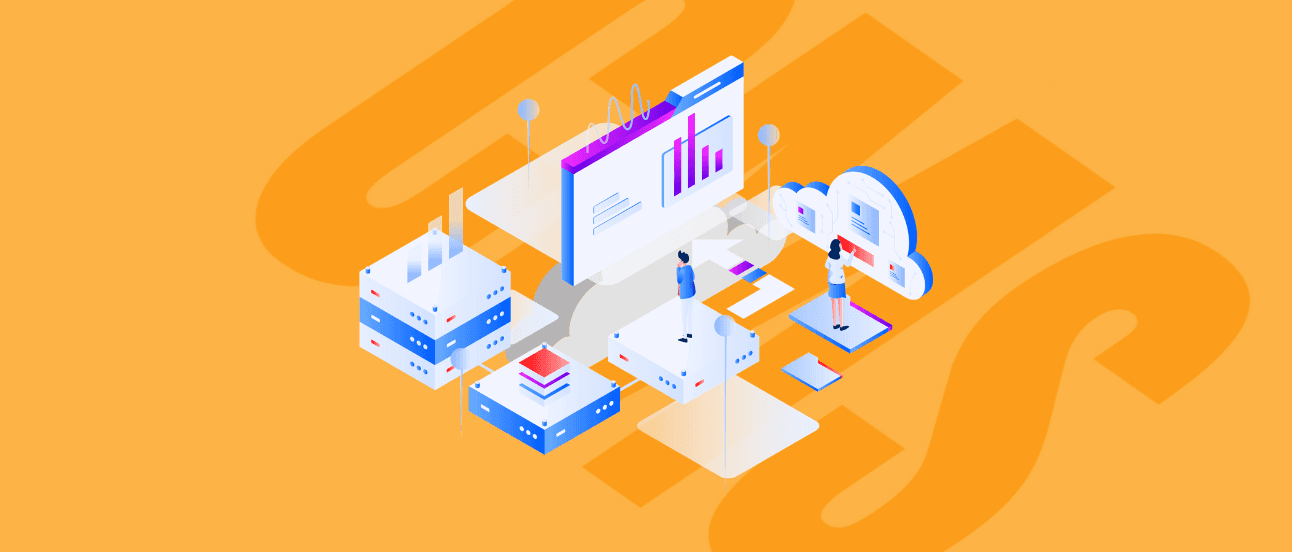
January 23, 2025 • 15 min read
READ MOREBest CMS for SaaS: Top Cloud-Based Solutions
Choosing the right Content Management System (CMS) is a critical decision for your SaaS business. Your unique needs require solutions that are not only flexible, scalable, and user-friendly but also tailored to meet the demands of a fast-paced, customer-focused industry. A CMS should simplify your workflows and help you deliver personalized, high-quality digital experiences.

December 12, 2024 • 10 min read
READ MOREWe Picked the Best (Headless) CMS for Vue
Picture a digital experience where content effortlessly flows across platforms, development is agile, and performance is unmatched. By combining the power of Vue.js, a progressive JavaScript framework, with a modern headless CMS, you can achieve all this and more.
