Boost Your Productivity: Tools for Devs and Beyond
In a world of distraction and endless procrastination, we are witnessing the birth of a whole-new currency, scarce but incredibly coveted: focus and efficiency. Being effective, especially when you work remotely, isn’t really that easy. We hope, however, that with this set of recommended productivity tools for developers you’ll be more satisfied with your professional performance.
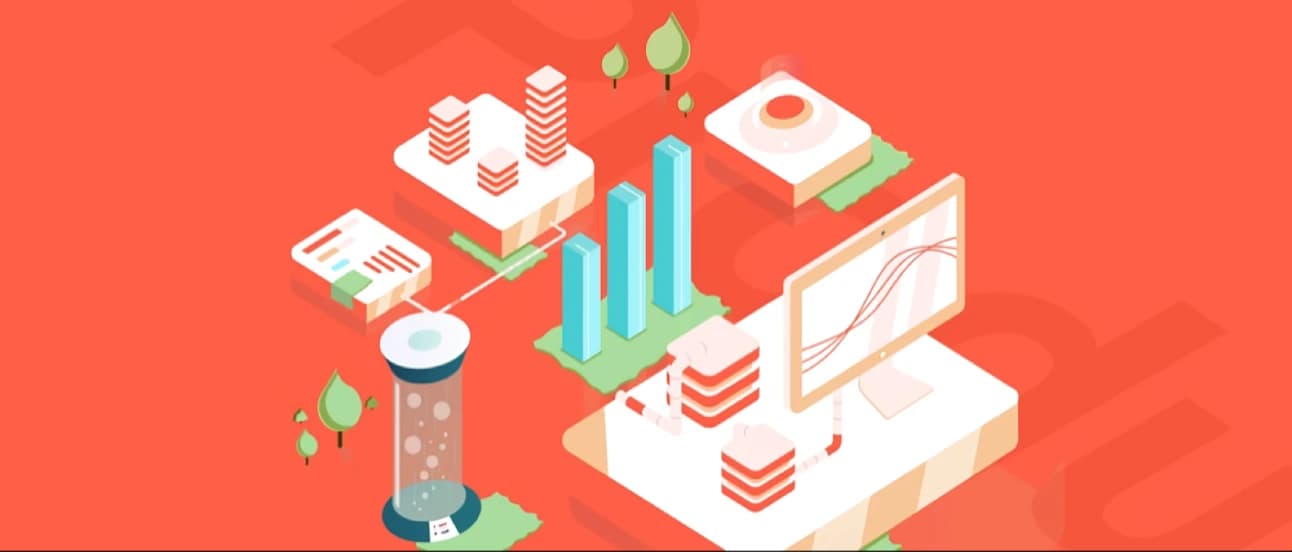
In a world of distraction and endless procrastination, we are witnessing the birth of a whole-new currency, scarce but incredibly coveted: focus and efficiency. The challenges that digital reality confronts us with – information overdose and action paralysis – gave birth to a completely new breed of productivity preachers, coaches and influencers.
People like Thomas Frank, Tim Ferriss or Gary Vaynerchuk make their living raving about how certain systems, platforms and mindsets can help you boost your potential and achieve your dreams. And they are right.
Let me be your productivity preacher today and teach you something. You need proper tools to unleash your full potential.
I am by no means an expert on this topic, but would like to show you a number of super effective techniques and tools allowing me to get things done in my everyday work. I will divide this article into parts addressing these questions:
Where to get knowledge from?
How do I start organising my work?
Which tools should I use?
How to use these tools?
Although I am specifically addressing IT folks, the advice in this post should universally apply to all other types of intellectual workers.
Where to get knowledge from?
We need some sources of knowledge to start with. There is a multitude of different books, manuals, scripts and youtube tutorials that claim they have “THE ULTIMATE PRODUCTIVITY HACK”.
Spoiler alert: they don’t.
It really boils down to you. If something doesn’t mesh well with your personal habits, it will not work. That’s it. Experiment with different tools and see if they help you get better at delivering what you are supposed to deliver. Although it may be challenging at first, you will find great joy in finally nailing the right process for thought collection, processing and refining.
The first place on my list is the productivity Youtuber: Thomas Frank. He is a great source for tips and even entire plans for, well, pretty much everything related to work. He has videos about productivity and ways to actually apply the advice he gives you, with titles like:
These short videos can easily get you started with making your life more productive. But Thomas always gets his sources right and quotes additional scientific literature for those wanting to see the big picture.
The second item on the list is David’s Allen book “Getting Things Done”. It introduces a coherent system for managing all the tasks that you have to handle every day, which could have an external or internal source (external: boss asking you to do something, internal: you want to buy a new microwave). To summarise Allen’s idea, you will need a few lists for ideas that will reduce the load required on your brain.
I reserved the third place for a book that is a bit more specific. Cal’s Newport “Deep Work” defines a guide for how one should proceed in planning everyday’s work. We live in a world of constant distractions, like social media apps (Messenger and Instagram to name just two). But there are deadlines, projects, asap’s and f**_ups to deal with. All these emails, Slack messages, advertisements and so on may be just too much to handle sometimes. We need a framework for controlling them and focusing on what is really important: *_our work**.
The last one is more about building habits that will help you stay on the right path. James Clear’s “Atomic Habits” is a book about small, yet incredibly effective changes in everyday life that allow you to benefit from the cumulative effect of smaller upgrades. It takes time to get it right, but just stick to it and you will see how you’re better every day at what you want to do.
How do I start organising my work?
Start small. REALLY SMALL. Start by implementing one thing at a time. You think you are really messy with your Slack messages? Are you losing track of your work every day because something is interrupting you? Try to collect every topic thrown at you into a kind of inbox. By that I mean a single place which helps you stay on track and not get intimidated by other things. It’s really simple: you either have time to properly think about a task or it isn’t doable at all.
Reserve some time to review and prioritize the things you deal with. There are issues that are really unimportant and should be dropped immediately. A good way for doing it is the Eisenhower method/matrix:
| Types of task | Urgent | Not urgent |
|---|---|---|
| Important | DO! | Decide |
| Unimportant | Delegate | Delete |
This matrix maps actions to specific types of tasks. As you can see, we have two types of importance: something is either important or it is not. Likewise, there are two types of urgency: it’s either urgent or not.
With that in mind, we can now apply this mapping and take action.
If a task is important and urgent then we should do it immediately. Example: The production server faces few problems and they need to be addressed now
If a task is important but not urgent, we can take time to decide how to approach it. Example: There is a bug that messes up the data but it is not that frequent
If a task is urgent but not important, we could try to delegate it to someone else. Example: We need to create a CRUD admin page which isn’t that important. We can delegate it to a Junior Developer
If the task is both unimportant and not urgent we should delete it out of our list of tasks
Which tools should I use?
Nozbe is a great task management tool. It introduces the concepts found in Allen’s book I mentioned before. It has all the tutorials, tips and hints you need to get you started. While it is quite challenging at first to comprehend all its functionalities, there is no need to get it right immediately. As I said (and will repeat it over and over again), you don’t have to be an expert from the start. Just start. Do it, learn from your mistakes and be a bit better every day.
Nozbe comes with a lot of handy integrations. You can connect your profile with your Google Drive and Calendar, Evernote, Dropbox, Box and OneDrive accounts. There are a ton of possibilities to choose from. I am currently using it with Evernote.
Another productivity app that I use is Evernote. It’s a cloud-based note taking platform that allows you to have all of your notes available across multiple devices. The question is: what’s the difference between it and e.g. Apple Notes? Firstly, it offers a lot of integrations, which I’ve already mentioned. Secondly, there is a plethora of auxiliary functionalities like text recognition in images. E.g. you’ve found something important in a book and need to take notes with a quote. Take a picture with your phone and add it to your notes. Voila! This functionality has greatly increased my ability to quickly create useful notes with references to a specific page of a book I read.
The last one comes as no surprise. Google has a vast selection of tools for almost everything. Creating documents, presentations or drawings has never been easier. Google Spreadsheets allow you to track your expenses, Docs include one of the best tools to create project-related documents that you can immediately share with others. That’s nothing new. But there is one gem of an application that blew me away. Google Drawings. It offers a simple ways of creating project outlines, database schemas and taking event-storming session notes.
How to use these tools?
Tasks
Knowing what and how to use it doesn’t really fulfil the indirect promise I gave at the beginning of this article. My experience using the above tools will hopefully allow me to show you how to start managing the mess we call “everyday grind”. Let’s start with Nozbe.
The sidebar, which is the main way of traversing through the app, has all the necessary references. In the beginning there are four buttons you should focus on:
Priority
Inbox
Categories
Calendar
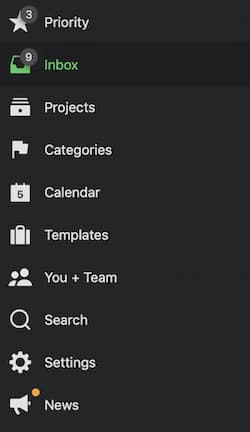
Adding a new task is simple. Every view has a big “+” sign in the bottom right corner (desktop apps have handy keyboard shortcuts for it).
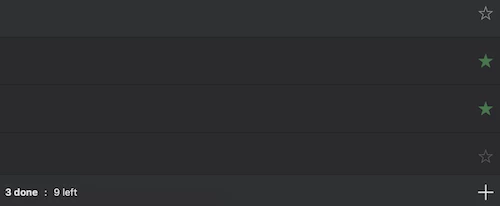
When you press it, a new field will appear at the top of the selected view:

Now, you can start typing in your task or idea. You can add hashtags that will help you keep things organised.
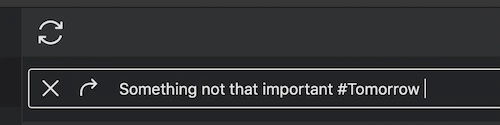
You have probably noticed the hashtag #Tomorrow. Nozbe has a sophisticated system of tags that you can add to every task. You can assign dates with time, tags, projects and priority to every new entry. After confirming it, a new task will be created on top of the list:
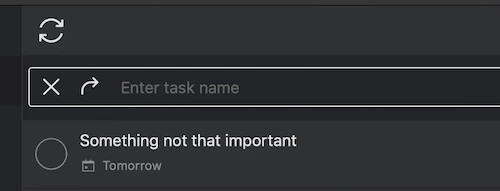
Let’s try another one with a different date:

And after you confirm it:
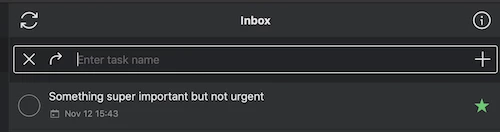
The tool is an easy way to organise yourself. Even if you don’t use it on a regular basis, having this app at hand will teach you the habit of creating tasks. At least some of them, which seems not much – but having some of your daily goals written down is far better than none at all.
These are the basics of personal task management, of course. I wouldn’t even dare to call myself an expert and firmly believe that it all depends on how you, as the user, see it.
Notes
While managing tasks is fine and dandy, the first problem occurred when there was a need for note taking. While Google Docs are really powerful, with a multitude of different functionalities, it’s a bit of overkill for simple note taking. It’s designed like Microsoft Word software which is made for office-type jobs. Traversing through a document on a small screen is a painful experience.
The main benefit in my opinion, aside from the simplicity, is the tag system which is lacking in Google Docs. Also, simple notebooks where you just add new notes. It’s a simple, straight-to-the-point tool.
Let’s start with the menu. They are pretty much self-explanatory:
Shortcuts - Every note or notebook that is essential to everyday work
All Notes - All your notes
Notebooks - All your notebooks
Shared with Me - Everything shared with you by other people
Tags - All your tags
Trash - Recently deleted notes
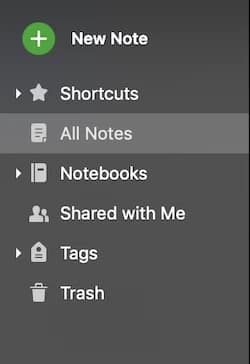
Clicking the New Note button creates a new in the default notebook. You can now change it, add some tags, a title and, as the tip suggests, start writing, drag files, or choose a Template for your note.
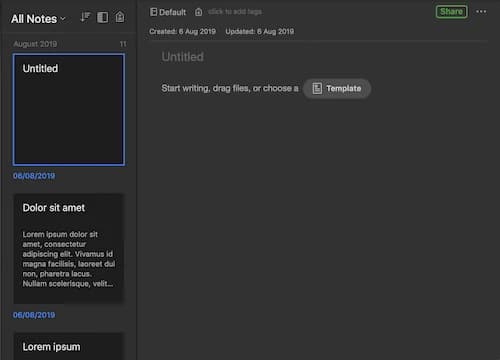
I will fill it up with some text to show some of its cool features:
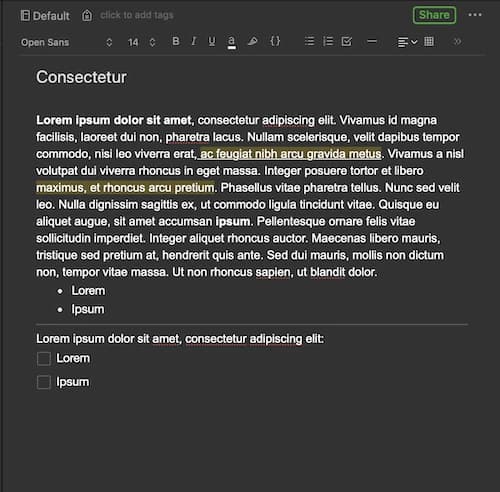
It’s automatically saved in the cloud and it’s available across all your devices through the Evernote app.
Notes are stored in notebooks, so let’s explore that part of Evernote:
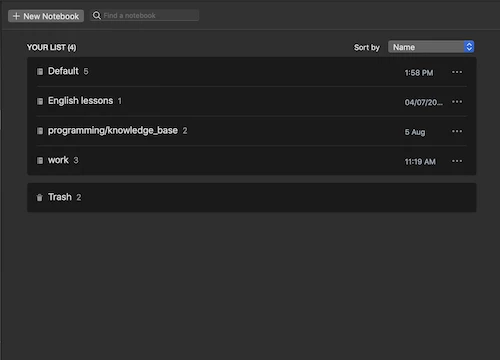
From here, you can manage all your notebooks. You can add a new one, change the name or delete them if you wish so. Remember, removing a notebook removes all the associated notes as well. You can still retrieve them from Trash.
Hint: Sometimes you have multiple notebooks for one general topic and a few subdomains. As you can see, I’ve already created one with the name programming/knowledge_base. It is really helpful to move around notebooks like that because it helps you organise multiple topics under a single prefix.
A double-click on a notebook takes you to the Notes browser where you can see all the notes associated with the selected notebook.
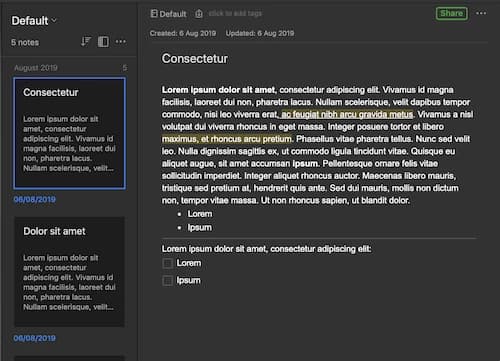
Now, the best part: integrating Evernote with Nozbe. It’s an easy process. In your Nozbe app, go to Settings > Integrations > Evernote:
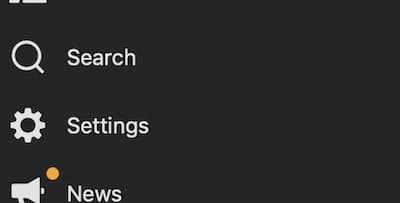
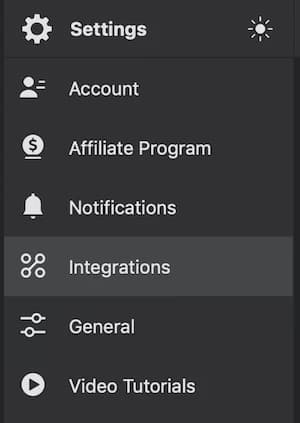
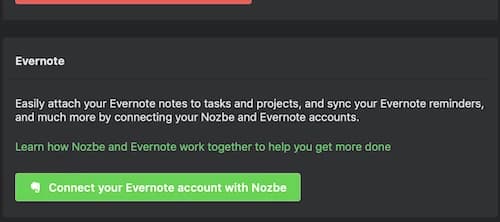
Click the green button “Connect your Evernote account with Nozbe”. Follow the instructions on the site. After successfully connecting the apps, get back to Nozbe and hit File > Sync (CMD + s on iOS). The green button will turn red.
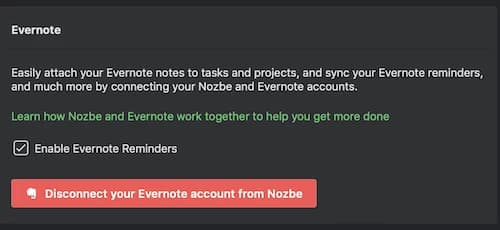
What’s the benefit? Well, let’s imagine you have a note that is a part of something you need to do. Let’s add a task in Nozbe. Then click it in the** Inbox**.
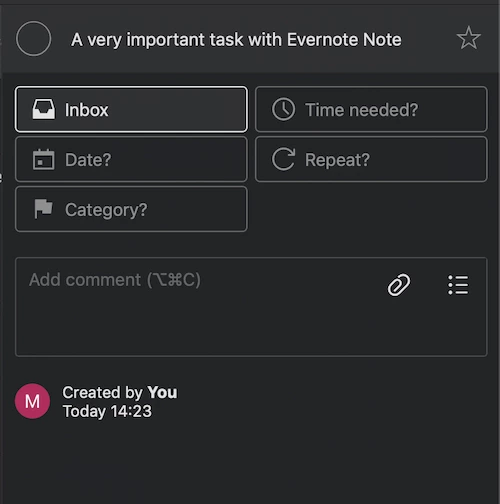
Clicking the “Add comment” section, takes you to a new view where you can add a comment, or… an Evernote note!
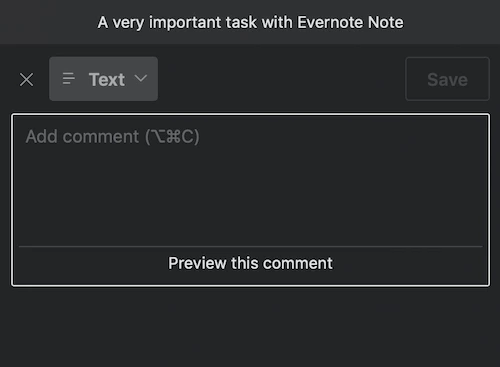
Now, click the dropdown menu with “Text” text. You will see few options with the Evernote one as well.
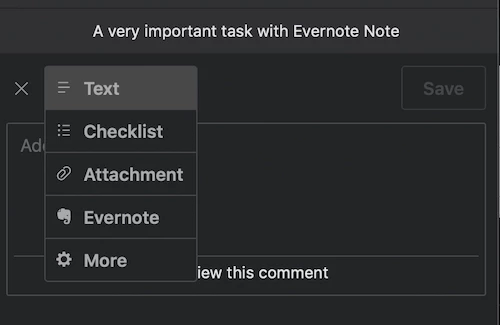
After clicking it, you will get a filtered list of all the notes you have on your Evernote account.
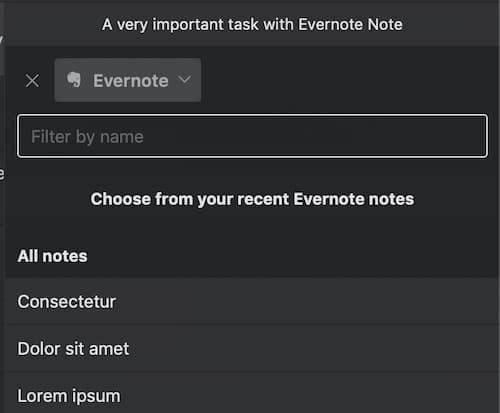
Select what you need and let’s move on. You can select multiple notes!
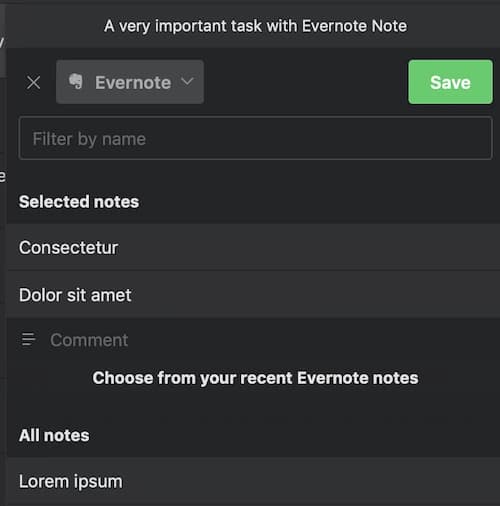
After clicking “Save” button, you can see all the notes in the form of a comment with references to every note used:
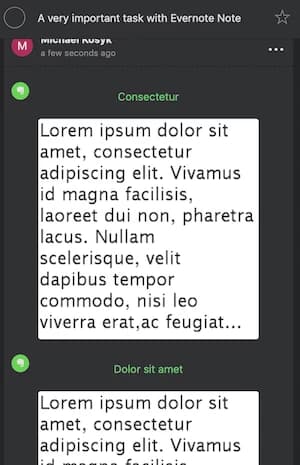
After clicking one of them, a window will appear with the full note:
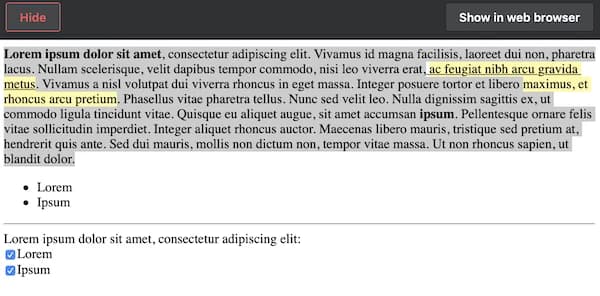
Isn’t that great? Now you have the ability to not only take quick, lightweight notes and manage them properly, but you can also use them in your Nozbe task management system. This is especially useful if you have multiple meetings in one day. At the end of the day you can summarize them, create tasks with actions from notes and attach notes to every task without the need to shuffle all those browser tabs.
Drawings
The last thing that we need in our custom information management system are drawings. Simply taking a photo with your phone and sharing it on your Slack does not always cut the mustard. Sometimes we need something that is editable and allows remote people to access it conveniently. A whiteboard in your conference room does not meet the criteria of an efficient tool. Let’s face it, remote work is not particularly convenient one and it’s a shame that no one has solved that problem yet. Or did they?
I present to you the underdog, hidden deep under a submenu of Google Drive, an older cousin of Draw.io: Google Drawings.
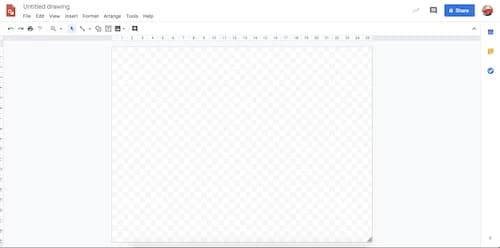
There’s everything you need for your brain and event storming sessions, simple database schemas and so on. You can even create some basic templates for your views.
Don’t believe me? Just look:
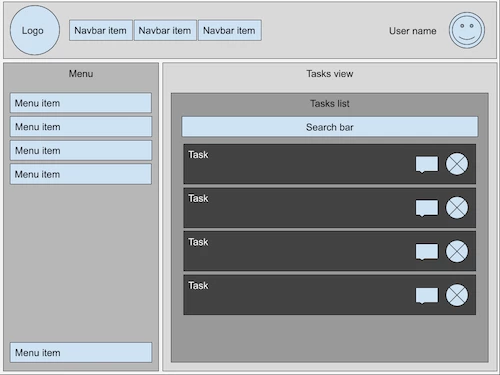
Think, how much time is wasted before you can sync the business requirements with the design and the developers? Now, before an actual designer will start working on the app, you can solve a lot of user flow issues just by trying out different things in here. You can conveniently record the whole event storming session with this simple tool. And it’s all in cloud, so there is virtually unlimited space for all your ideas.
Summary
Using proper tools is necessary to be more productive, stay on track and work more effectively. But it isn’t just about using a tool. It’s more about picking the one that works for you. And yes, it may be hard to get it right at first. But whether you are a developer, manager, HR person, regular employee or the boss of a company – to find a proper tool you have to start looking first.
To sum it up, getting more productive requires a tool/system for managing your:
Tasks
Text notes
Visual notes
I hope this will help you get a headstart on the road to great results: met deadlines, avoided f***ups and contained chaos.
Let’s Create a Great Website Together
We'll shape your web platform the way you win it!
More posts in this category

January 17, 2022 • 16 min read
READ MOREIs Seville a Good Place for a Workation?
One of the members of our crew who decided to work from another place is Beata Twardowska. Some time ago, Beata returned from a month-long workation in Seville, Spain, and she decided to share her experiences with us.

December 03, 2021 • 6 min read
READ MORENaturaily Honored with Clutch Global Awards 2021!
Naturaily has received a 2021 Clutch Global Award! We have been honored as one of the Top 1000 Service Providers in the world.

November 04, 2021 • 6 min read
READ MORE4 Years of Freedom: Interview with Backend Dev K. Karpiński
At Naturaily, employees who have been with us for more than 3 years constitute 40% of the whole crew! One of them is Karol Karpinski, on board for 4 years. Karol started working at Naturaily in October 2017, and we asked him about his impressions so far.
