Meteor app deployment with nginx and passenger
Meteor is getting more and more popular these days, and no wonder: creating a web application is so easy. But what can we do if we want to push our great project live? Unfortunately, there are not too many deployment tools available (yet?). In this article, I’m going to explain step by step how to deploy a Meteor application to debian/ubuntu system (apt-get command required).

Meteor is getting more and more popular these days. Creating a web application is so easy. But what can we do if we want to push live our great project? Unfortunately, there are not too many deployment tools available (yet?). In this article I’m going to explain step by step how to release your Meteor application to debian/ubuntu system (apt-get command required).
Before we start, please make sure you have:
Root access - we need to install some software (nginx, node and so on)
Standard user access named deploy - we will use this account to deploy app, we don’t want to use root account, because it’s a security risk
Installed make and
g++packages (apt-get install make g++)
Now we can start installing required software on our server.
Install nodejs
To install nodejs on debian/ubuntu we can use official repository. First, login as root and install curl - it’s required for nodejs installer:
tsx
Now, add a repository for apt:
tsx
Run command to install nodejs:
tsx
Install mongodb
Mongodb is not required for Meteor app, but it’s highly recommended - we need to store data somewhere, right?
First, let’s add repository for apt:
tsx
Run command to install mongodb:
tsx
Make sure that mongodb is running:
tsx
Install nginx with passenger
Now the most important part. We need to install nginx web server. Standard debian/ubuntu apt repositories don’t contain passenger. That’s why we will use official passenger repository. To add repository for apt execute:
tsx
If you have debian jessie run:
tsx
If you have ubuntu trusty run:
tsx
Now we can install nginx with passenger support:
tsx
Configure nginx to start node/meteor application
Next thing that we need to do is to tell nginx where the Meteor app main directory is. Also, we need to specify url and mongodb access. All services are already available on our machine so it should be easy. Create file /etc/nginx/sites-available/example.com and put this content:
tsx
And that’s all. Copy this file to the available sites dir and make a symlink to enable the app:
tsx
Now we need to check if passenger configuration has been enabled in nginx. Open a /etc/nginx/nginx.conf file and make sure that these two lines are not commented:
tsx
Restart nginx
tsx
Build and upload Meteor app to the server
Now we are ready to deploy the app. First we need to build the app. Go to your Meteor app dir on local machine and use this command:
tsx
The compressed build should be available in /tmp directory. Before we upload the image, we need to prepare directories:
tsx
Upload the image to the remote machine:
tsx
Decompress the image:
tsx
If we are deploying from MacOSX we need to remove bcrypt package. Then we can install needed packages and bcrypt:
tsx
It will take a minute or two. Warnings can be ignored here.
Create public and tmp dirs because passenger requires them:
tsx
Finally we are ready to restart the app:
tsx
Your Meteor application should be up and running now. Go to http://example.com to check it.
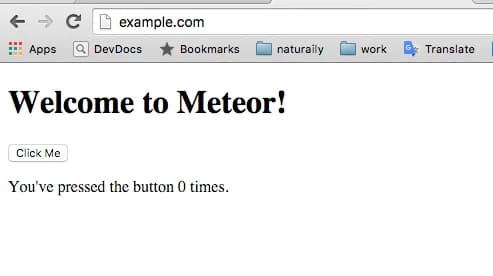
Make automation script for deployment
The deployment process is not complicated but it requires a few commands to execute. We don’t want to repeat them every time. To automate the whole deployment process, we can use simple bash script that will do all above things for us:
tsx
Please verify that USER and NAME variables are correct. Then we can easily deploy it using single command:
tsx
This script can be placed in your meter app in main directory. Also, It is highly recommended to upload your public ssh key for deploy user. Otherwise we will have to type password a few times.
That’s all. We can use this command every time we need to deploy new release.
Final thoughts
Deploying Meteor app with nginx and passenger is quite easy. The great thing is that we don’t have to worry about restarting node process after deployment or app crash. Passenger process will do it for us. Also, the bash script is not perfect, but it’s a good place to start. It would be great to display some progress messages and handle errors better. But this is something to be taken care of later.

Build an e-commerce that sells more!
Contact us and receive a bespoke proposal in 7 days
More posts in this category

October 24, 2025 • 14 min read
READ MOREBest WordPress Alternatives in 2026: Which CMS Is Right for You?
WordPress continues to dominate the CMS landscape, powering around 43.3% of all websites and about 60.7% of those using a CMS. However, today’s web ecosystem has evolved significantly, offering a wide range of platforms tailored to different needs, from marketing and ecommerce to enterprise and developer-focused projects.

February 05, 2025 • 10 min read
READ MOREAPI-first CMS: What Options You Have (Web Dev Agency's Take)
According to the 2024 State of the API Report by Postman, 74% of organizations are adopting API-first strategies. This statistic isn’t just impressive—it signals a major shift in how businesses operate. While API-first approaches have long been a staple in software development, they're now reshaping content management as well. More and more companies are realizing that traditional CMS platforms can't keep up with the demand for flexibility, speed, and seamless integrations.
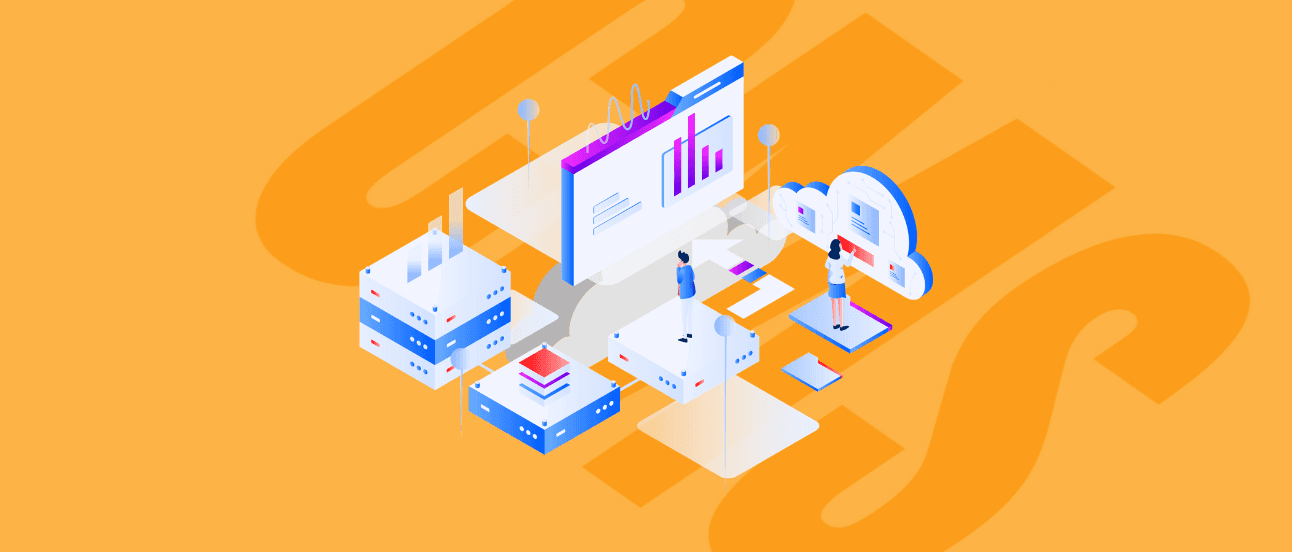
January 23, 2025 • 15 min read
READ MOREBest CMS for SaaS: Top Cloud-Based Solutions
Choosing the right Content Management System (CMS) is a critical decision for your SaaS business. Your unique needs require solutions that are not only flexible, scalable, and user-friendly but also tailored to meet the demands of a fast-paced, customer-focused industry. A CMS should simplify your workflows and help you deliver personalized, high-quality digital experiences.
